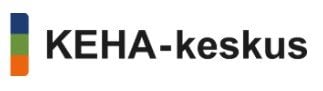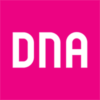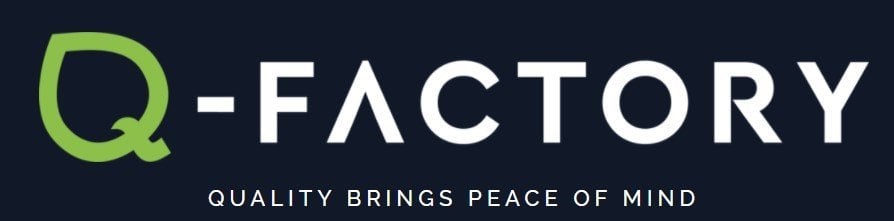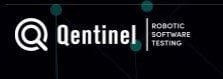Getting started with NosyMouse Jmeter results analysis
7 steps to get started with NosyMouse JAA.
Steps to get started
All you need to do:
- 1. Request your trial JAA instance
- We will get back to you within 48 hours with URL/username/password information
- 2. Log in to your JAA instance and create a new project and test scenario
- 3. Run a test and Write your Jmeter test results in CSV format file
- 4. Send results to JAA one of two options
- A.Send file to our API with security token form scenario
- B.Upload results from Quick Analysis dialog in JAA UI manually
- 5. See and analyze results in JAA UI or public dashboard
- 6. Fix problems found
- 7. Tune your thresholds, requirements & automated reports